Screenshots are a convenient way to capture and share information on your ZTE smartphone. Whether you want to save a memorable conversation, document an error message, or simply store important information, knowing how to take and locate these screenshots is a valuable skill. In this guide, we’ll walk you through the steps of capturing screenshots on your ZTE device and organizing these images for easy access later.
How to Take a Screenshot on Your ZTE Smartphone
ZTE smartphones, like many other Android devices, offer a couple of simple methods to capture your screen. Follow these easy steps:
- Using Hardware Buttons:
- Locate the specific buttons combination on your ZTE device. Usually, it involves pressing the Power button and the Volume Down button simultaneously.
- Press and hold both buttons for a few seconds until you see a visual indication or hear a camera shutter sound. This confirms that the screenshot has been successfully captured.
- Using Gestures or Quick Settings:
- On some ZTE models, you may have the option to take screenshots by swiping your palm across the screen or through the Quick Settings panel.
- Swipe down from the top of the screen to open the Quick Settings panel and look for the “Screenshot” icon. Tap on it to capture the screen.
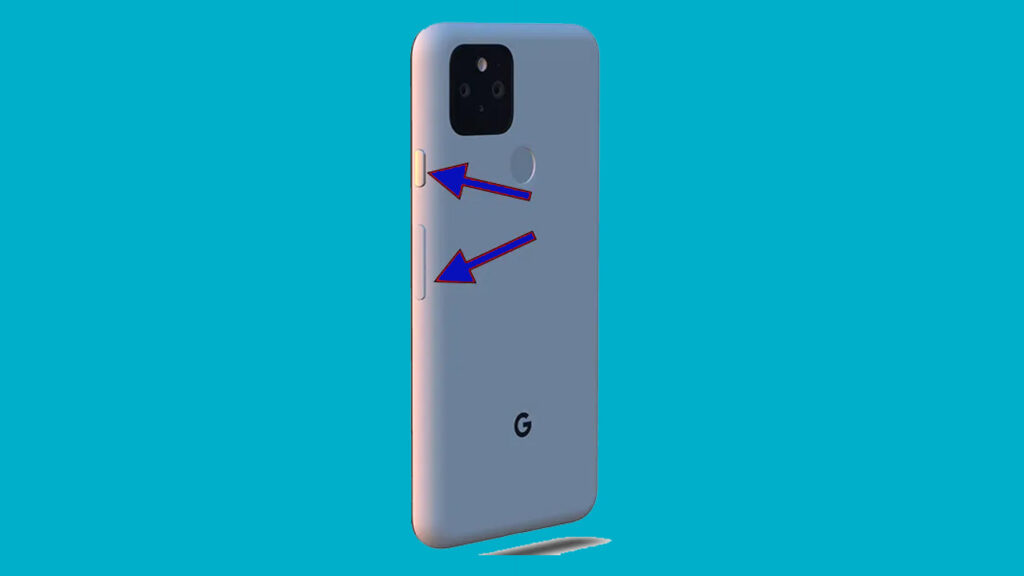
Locating Your Screenshots
Once you’ve taken a screenshot, it’s essential to know where to find it on your device. By default, ZTE smartphones save screenshots in the “Screenshots” album or folder within the Gallery app. To access your screenshots:
- Using the Gallery App:
- Open the Gallery app on your ZTE device.
- Look for the “Screenshots” folder or album. Your captured screenshots will be stored here chronologically, making it easy to find the most recent ones.
- File Manager:
- If you prefer, you can also access your screenshots using the File Manager app on your ZTE smartphone.
- Navigate to the “Pictures” or “Screenshots” folder to find and manage your screenshots alongside other images saved on your device.
Tips for Organizing Screenshots
To keep your screenshots organized and easily accessible:
- Create Folders: Consider creating specific folders within your Gallery app or File Manager to categorize screenshots based on their content (e.g., Work, Personal, Memes, etc.).
- Use Renaming: Rename screenshots with descriptive titles to quickly identify their contents without needing to open each image.
- Utilize Cloud Storage: To free up space on your device, consider uploading screenshots to cloud storage services like Google Drive or Dropbox. This ensures you can access them from any device and avoids cluttering your phone storage.
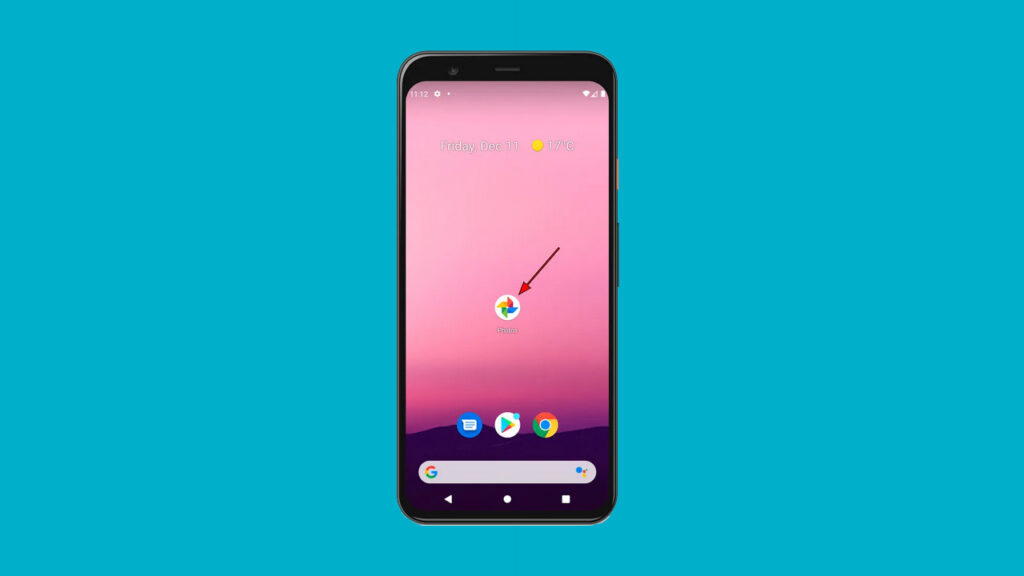
Locating taken screenshots in Gallery.
Taking screenshots on your ZTE smartphone is a handy feature, and knowing how to locate and organize them effectively can save you time and effort when you need to retrieve specific information.
With these simple steps, you can effortlessly capture your screen and manage your screenshots on your ZTE device, making it easier to find and utilize the captured images whenever you need them.
Remember, the specific methods and locations might slightly vary based on the ZTE smartphone model and the customized interface it uses, but these general guidelines should apply to most ZTE devices.
That’s it! Start capturing and managing your screenshots hassle-free on your ZTE smartphone today.
This page can be found with the following keywords : How to take a screenshot on ZTE phone, ZTE smartphone screenshot tutorial, Capture screen on ZTE device, ZTE phone screenshot guide, Easy steps to screenshot on ZTE, Organize screenshots on ZTE phone, Find screenshots on ZTE device,
ZTE screenshot folder location, Managing images on ZTE phone,ZTE screenshot gallery access.

