Every day, every iPhone or iPad user charges their device with a lightning cable, USB-C, or wireless charger. But occasionally there is an alarming silence instead of the alert that the iPhone or iPad is charging. Even though it might be annoying to be unable to charge your smartphone, there are a few things you can attempt to identify the issue and fix it to charge your device normally again.

Find out now about 4 options you should consider if your iPhone or iPad is not charging correctly.
1. Try a Different Charging Cable or Wireless Charger
Make sure the charger is firmly and correctly inserted into the power socket if you’re using a Lightning or USB-C cord. The cable itself should then be examined. It is necessary to fully put the USB end of the cable into the power adapter.
If all of these are in order, and you are still unable to charge your smartphone, look for a different power adapter and cable. Alternately, if your computer has a USB port for charging, try a different port.
Even though your charging cable is working fine right now, it’s always a good idea to keep a spare charging cable on hand just in case.
Use wireless charging or MagSafe to charge your iPhone if it supports those technologies. If it solves the issue, the charger is the sole potential source of trouble.
2. Restart Your iPad or iPhone
Force restarting your device should be your first line of defense if it won’t charge. This is comparable to disconnecting and re-plugging the power supply plug on a computer.
There is a certain method to force restart your device depending on your device:
You may need to do the action for a few seconds when we refer to holding down a button until the Apple logo displays. For instance, on the iPhone 11, you will need to hold the button down for roughly 5 seconds.
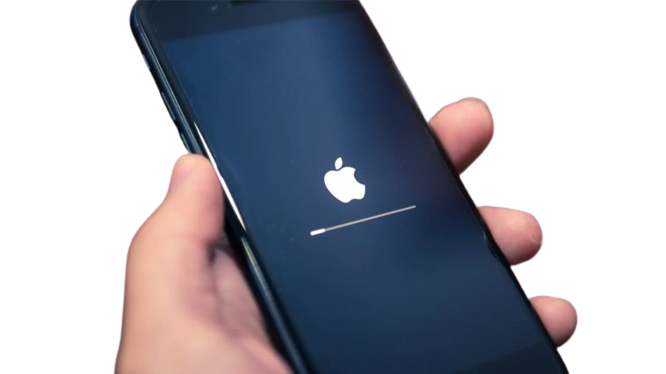
iPad
Press and hold the volume up button for any iPad without a home button, then do the same for the volume down button. Once the Apple logo shows, hit the unlock button again
Press and hold the volume up button and home button simultaneously on any iPad that has a home button until the Apple logo shows up.
iPhones older than the 6s
Till the Apple logo shows, hold down the home and unlock buttons.
iPhone 7 Plus/iPhone 7
Hold down the volume down and unlock buttons until the Apple logo appears.
For iPhone 8 and Later
Press the volume up button quickly, then instantly release it. Repeat with the volume down button. Last but not least, hold down the unlock button till you see the Apple logo.
After your device complete restarts, try again charging it with the charger.
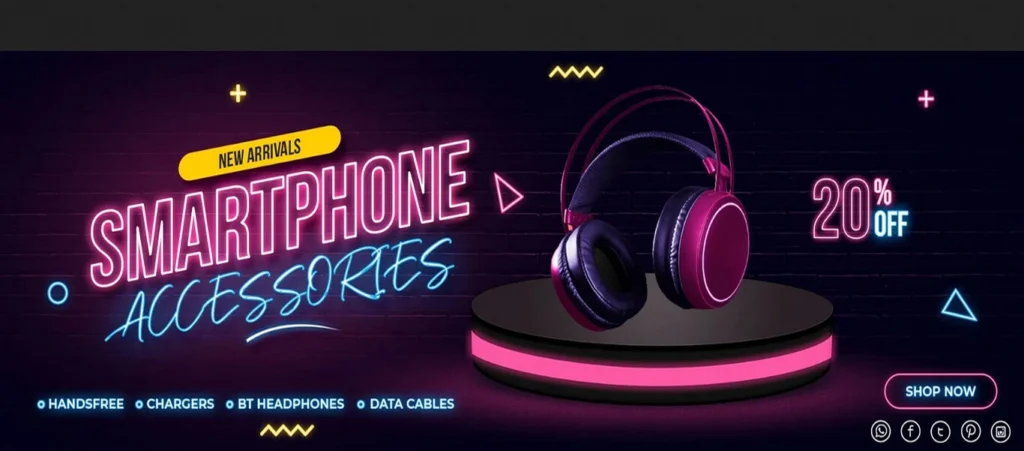
3. Update Your iPhone iOS or iPad iOS
Please upgrade your iPhone or iPad to the most recent software version of iOS, first make sure your device has sufficient power.
On your iPhone or iPad, navigate to “Settings” > “General” > “Software Update” to do this action.
Follow the instructions displayed on the screen if an update is available.
Make sure that any charging troubles aren’t brought on by software problems by updating your iPhone or iPad to the most recent version of the software.
If this also not work, try the next solution.
4. Clean Your iPad or iPhone Charging Port
Examine the Lightning or USB-C port on your iPhone or iPad if you’re still having trouble charging it. Search for any filth, including dust and crumbs. If anything is discernible, you’ve probably discovered the answer.

To clean the most visible area, use a cotton swab. Use a toothpick or the component that opens the sim card tray very carefully on the interior. Try once again using a cable to charge your iPhone or iPad when nothing is apparent inside the charging port.
Caution: Be careful when cleaning the charging port, and do not damage the port itself.
So these are the four different iPhone or iPad not charging solutions, you may try on your iPhone or iPad, if it is not charging correctly. If all these this doesn’t work, you need to take the iPhone or iPad to the nearest mobile phone repairing shop to fix it.

